|
|
|
Access Home or Office Service
Setup
|
Install on PC to Access
|
1. Go to your account URL provided in the account creation email.
(e.g. https://mycompany.showmypc.com) 2. Click on "Install Service on this PC". 3. Save file and run. 4. Provide Host Name, Your Email and Password. 5. Click on "Install Service on this PC". 6. Your computer is now ready to be accessed remotely. |
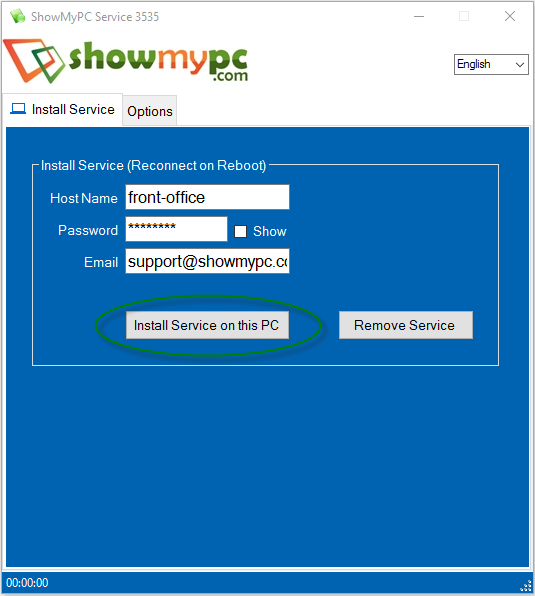
|
Access/View your Remote PC using Windows Application
|
1. Go to your account URL provided in the account creation email.
(e.g. https://mycompany.showmypc.com) 2. Click on "Get Viewer". 3. Click on "Download and Run Viewer". 4. Save file and run. 5. Select the PC you want to connect to from the list of computers. 6. Enter the password saved during the installation and click on "View PC". 7. Viewer will start and you will be able to access the remote PC. |
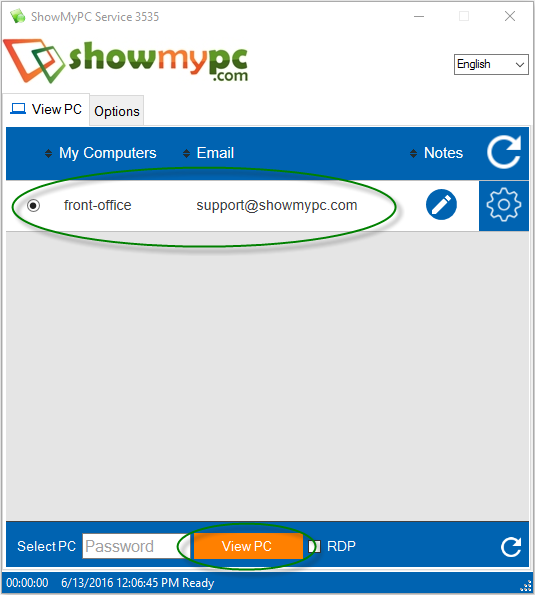
|
Access/View your Remote PC Using HTML Viewer
|
1. Go to your account URL provided in the account creation email.
(e.g. https://mycompany.showmypc.com) 2. Click on "Get Viewer". 3. Click on "HTML Viewer". 4. Select the PC you want to connect to from the list of computers. 5. Enter password saved during the installation and connect. 6. Viewer will start and you will be able to access the remote PC. |
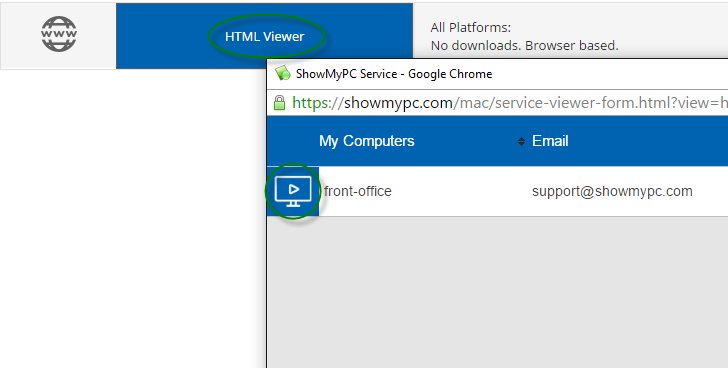
|
|
|
|
|
|
|||||
|
© 2026 ShowMyPC. All rights reserved.
|
||||||||


